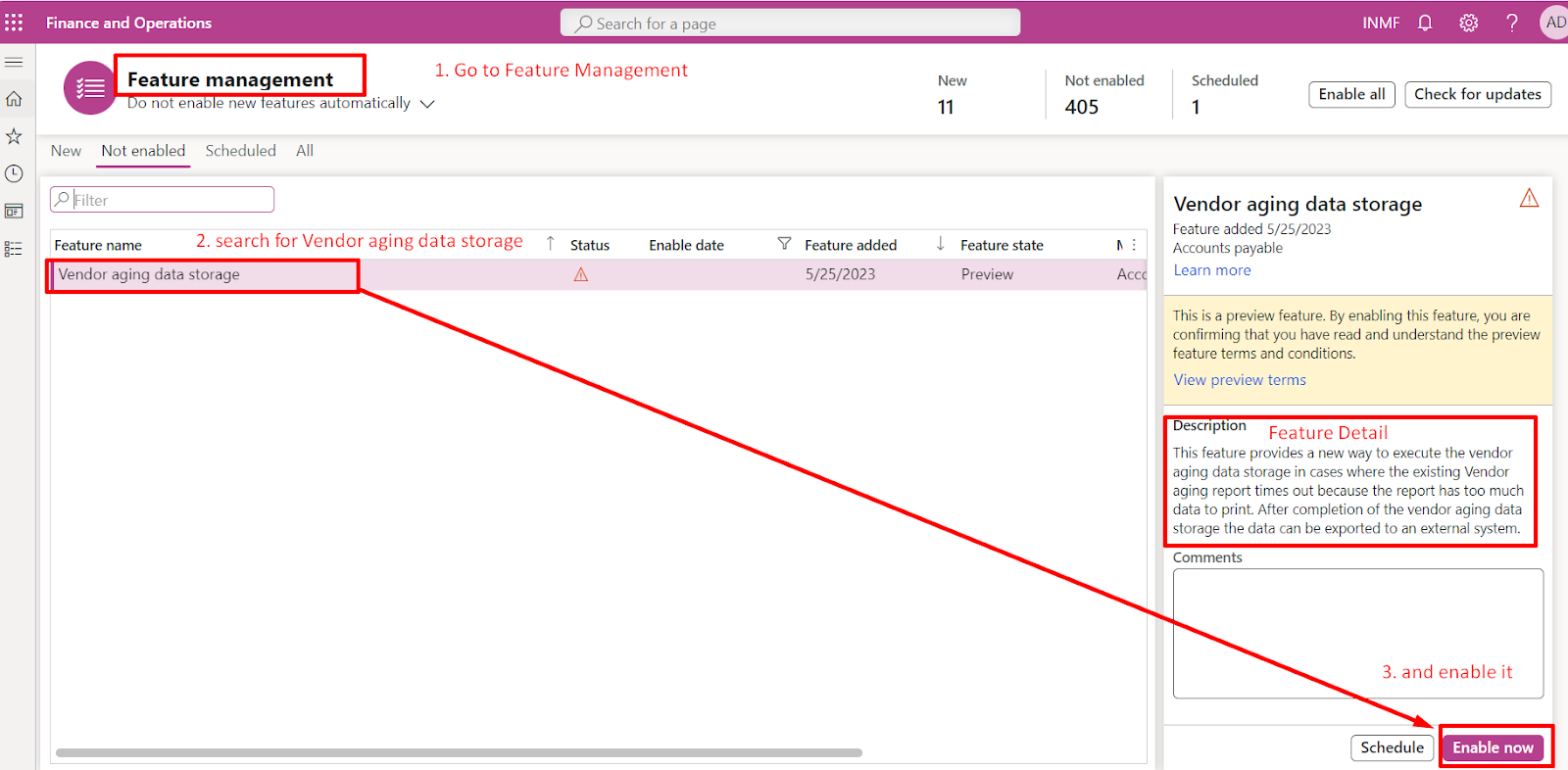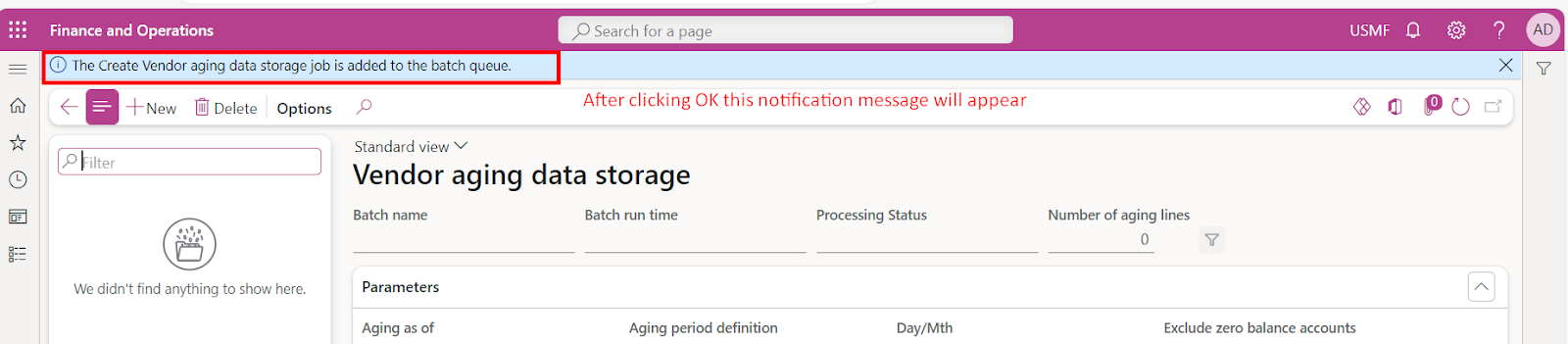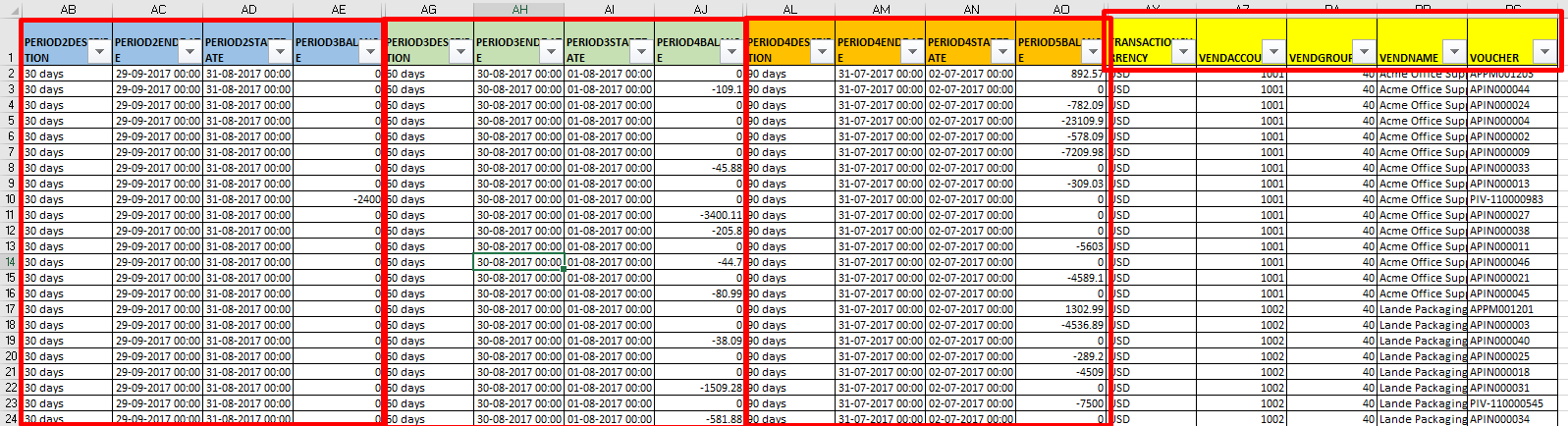Introduction
Problem Statement
Many times businesses face issues of time out in Microsoft D365 F&SC while running Vendor aging reports with large volumes of data. This causes a problem in business continuity and business loss since the customer is not able to fetch the report and is unable to track the Vendor aging and make payment timely.
Feature Details
When you run the vendor aging data storage process to export
the vendor aging report, the results can go to an external system using our
data management framework. This feature provides an efficient way to report on
data when there are large volumes of it.
Configuration and Process
1. Enable the vendor aging data storage feature
In the Feature management workspace, enable the Vendor aging
data storage feature:
2. Run the vendor aging data storage process
3. Use of Data Management Framework for exporting the Vendor Aging
(D) Batch job will run and Number of aging lines (in our case it was 97 same as at the time of creating Vendor aging data storage in Accounts payable module) will be generated