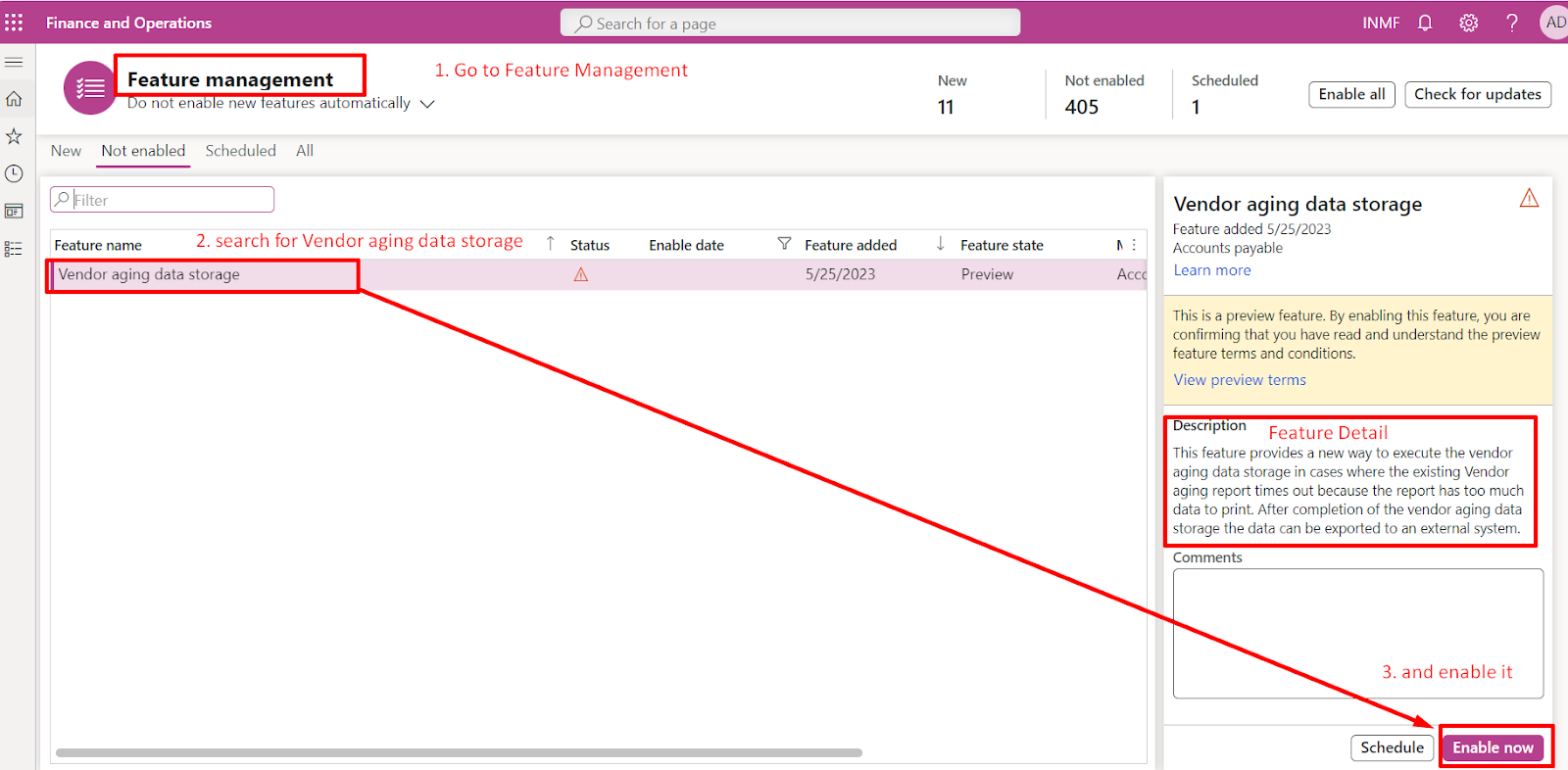Business Requirement
To configure the GST Setup for Indian Legal entity in new Sandbox Environment where there is blank in Tax configuration under Electronic Reporting workspace.

Note: The Tax engine functionality is only available for legal entities with a primary address in India.
Configuration Process
1. Create new Repository for company

2. Click new to create new configuration provider

3. To Make the created configuration provider active click on set active

4. Click on Repository to create Lifecycle Services (LCS) Configuration Repository

5. Create Repository and then click on the link to login with environment credential and give access to LCS


6. Authorisation is successful close this success popup and click OK on the previous tab (in above screenshot).
Then Select the project Type and click OK


7. Configuration Repository is created

8. Go to Microsoft Repository to import INDIA tax GST

9. Go to Global Configuration repository and OPEN

10. Click on the link to login with environment credential and give access to D365 FO

11. Authorisation is successful close this success popup and click OK on the previous tab.


12. Now, Configuration repository is Open. Here search for Tax India GST and select the recent version of GST and click on IMPORT

13. Click on Tax Configuration to see the Imported GST version

14. India GST Configuration is imported successfully

NOTE: Now this imported version can be used in D365 Finance and Operation to do Tax setup under Tax Module.
How to do tax setup in D365 Finance & Operations will be shown in next Blog.
Thank You!
Happy Learning