Business Scenario
Company ABC (lessee) has taken Mercedese on lease for 10 years on annual lease payment. Lease details are as below:
| Discounted Rate/Interest Rate | 12% |
| Life of Asset/lease period in months | 120 |
| Annual Payment | 2,00,000.00 |
| Start Date | 01-04-2023 |
Actual Value of Asset: 1130044.61
Annuity Type: Ordinary Annuity
Compounding Interval: Annually
Calculation of future lease payment:

(A) LEASE CREATION PROCESS IN D365 FINANCE & OPERATIONS:
1. Creation of Lease Summary


2. Add Lease Details
Select Vendor Account in Lease Summary form if Pay to Vendor Bullion is TRUE in Lease Books.

Annuity due: is an annuity with payment due or made at the beginning of the payment interval.
Ordinary annuity: It generates payments at the end of the period.
3. Add and create Schedule

4. Notification came in Action Center after creating Schedule

(B) LEASE CREATION PROCESS IN D365 FINANCE & OPERATIONS:
1. Now Go to Books to See the created Schedule for each book

2. To see all the created Schedule:
Here only 3 schedule is created, Expense schedule is not created since details of expense is not provided in lease summary

3. To see payment schedule for Book IFRS 16 > Click on Payment Schedule

4. click on Confirm Schedule to confirm it
Note: In this particular business scenario Payment Schedule journal will be created once in a year at the last month and last date of the year because annuity type is Ordinary Annuity.

Note: after confirming payment schedule confirm bullion become TRUE and other two schedule will become ready to create journal

5. Create Journal for Initial Recognition of Asset

6. To Post Initial Recognition created Journal
Go to Lease Summary > Books > Function > Journal > Asset leasing Journal > Post

7.1 To see the Interest Expense Schedule

7.2 To create the Journal

7.3 To See the Created journal from Asset leasing Journal

7.4 To Post the Created journal from Asset leasing Journal

7.5 Calculation Details of the posted Interest Expense

8.1 To see the Asset depreciation Schedule

8.2 To Create the Asset Depreciation Journal

8.3 To see the created Depreciation Journal

8.4 To post the created Depreciation Journal

8.5 Calculation detail of Depreciation Schedule

IMPORTANT NOTE: Same steps will be repeated from step 7.1 for other remaining months in the same sequence. First: Payment Schedule, Second: Liability Amortization Schedule, Third: Asset Depreciation Schedule
For payment Schedule: In this particular business scenario Payment Schedule journal will be created once in a year at the last month and last date of the year because annuity type is Ordinary Annuity.
Thank You
Happy Learning
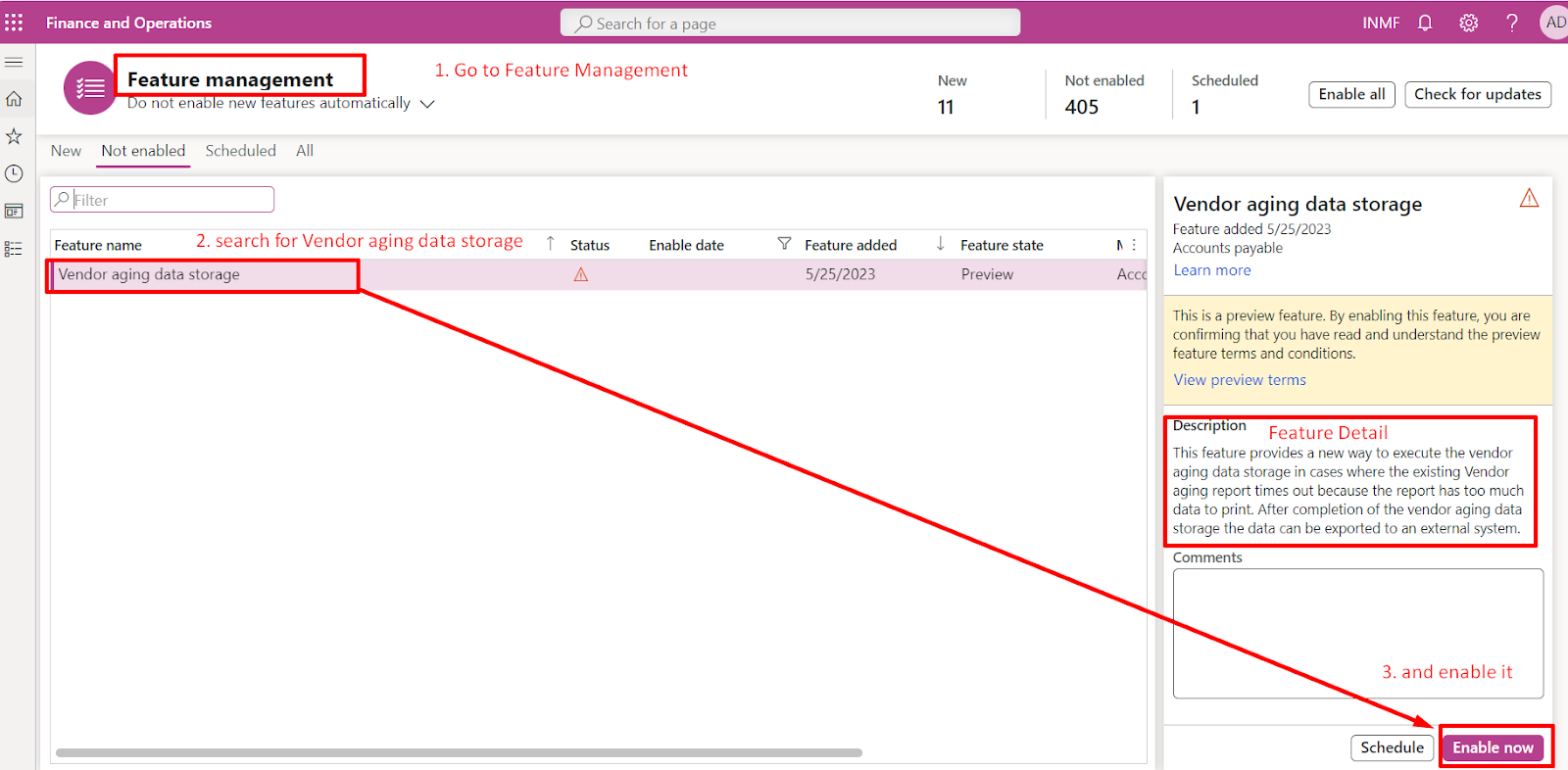
No comments:
Post a Comment
If you have any doubt please do let me know