Introduction
Vendor Collaboration functionality enables vendor to view the Request for Quotations (RFQ) and Purchase Orders (POs) created by organization. Vendor can directly participate in the RFQ bid raised by company and review and accept the POs. Moreover, Vendor can raise invoice against PO from the vendor collaboration portal and track the payment against POs.
In short External Vendor is given the access of Dynamics 365 F&O portal of limited feature related to vendors business process as follows:
- Purchase order confirmation – Monitor and respond to purchase orders (POs).
- Vendor bidding – View requests for quotation (RFQs), and respond to them by entering bids.
- Vendor information – View and update vendor master data.
- Invoicing – Work with invoices
Steps to setup Vendor Collaboration
Step 1 - Create new External Vendor
Steps to setup Vendor Collaboration
Step 1 - Create new External Vendor

Create new external vendor or use existing

Make Vendor Collaboration active in Vendor Master > General Tab > Collaboration activation

Step 2 - Create new contact for Vendor

Expand General Tab and add the Contact Name

Expand the Contact Information tab and create new email ID of contact from which external vendor will be able to login vendor collaboration portal

Step 3 - Vendor Collaboration user request
When the vendor user request is submitted, the Vendor collaboration access allowed field is set to Yes for the selected vendor account and a user request workflow is started
Click on Provision vendor user to create user request:

Provide business justification and Vendor collaboration YES

Enable External vendor role:

Add On
NOTE: How to manage external vendor role or add or delete various role:
Go to System Administration > Security > External Role

New role can be added and deleted from here:

When the vendor user request is submitted, the Vendor collaboration access allowed field is set to Yes for the selected vendor account and a user request workflow is started

Step 4 - Process the workflow
Click on Vendor collaboration user request to process user creation workflow

Open Workflow:

Approve the workflow

Go to Workflow History to track the status and process other workflow conditions of approval


Workflow Completed:

approve again as the workflow condition

user request workflow is approved, now user is added to user list automatically.

Add On
NOTE: To see the added user
Go to System Administration > Users > Users

Step 5 - Login the vendor collaboration portal with the added user email ID
use dynamics 365 finance & Operations ERP URL and login with external vendor contact's email credential

Add On
NOTE: To manage External Vendor creation workflow
Go to System administration > Workflow > User Workflow

Microsoft Dynamics 365 Community Blog
Thank You!
Happy Learning

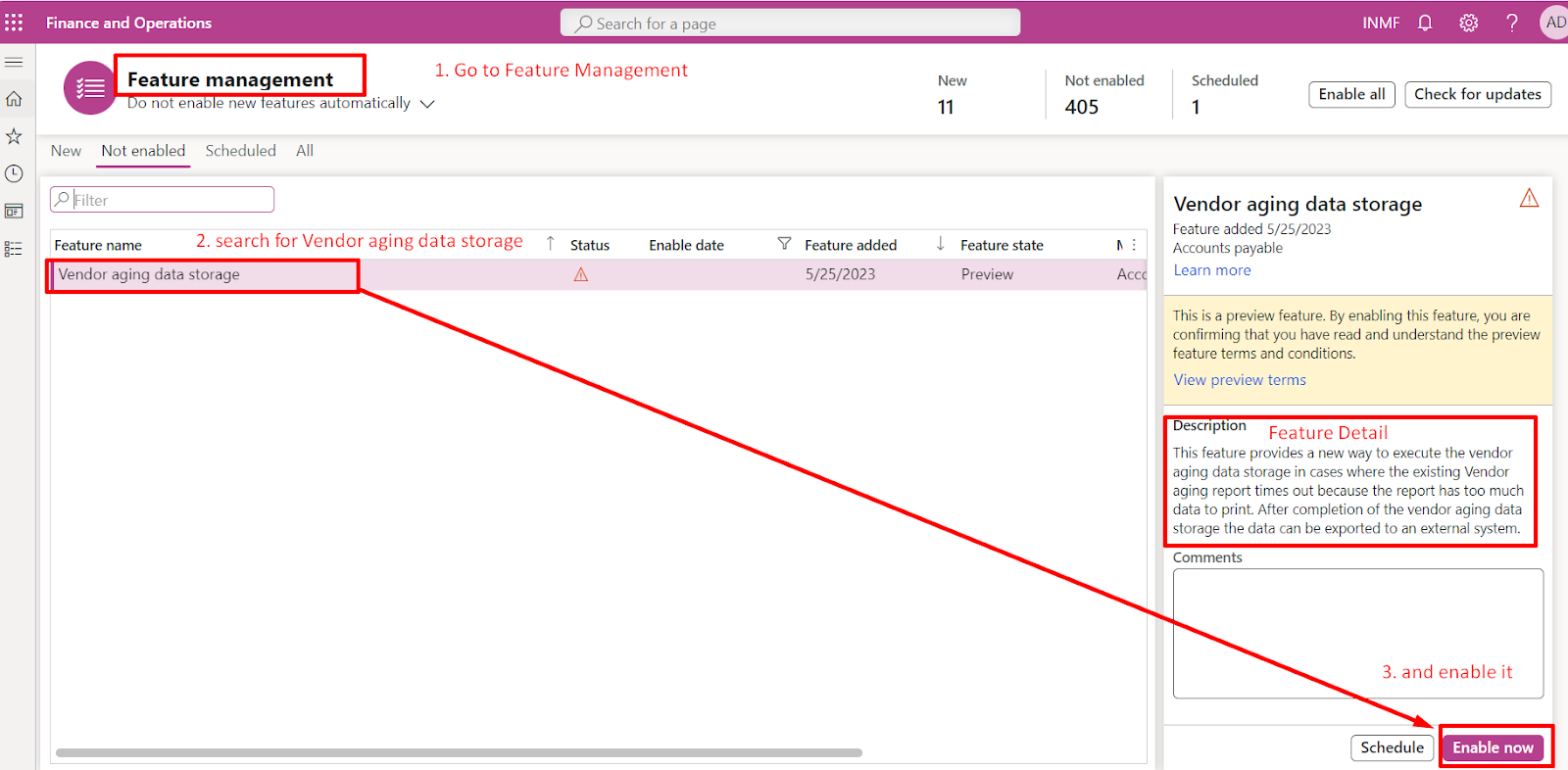
No comments:
Post a Comment
If you have any doubt please do let me know