Overview
In this blog we will discuss about the configuration of delegation of work and expense report Policy.
1. Delegate an Expense Report
Occasionally, an approver might need to delegate their tasks to another user. Potential reasons for delegating tasks could be that the approver will be on vacation and needs to set up a delegate for a period of time, or when another approver has more knowledge of the expense report details and a one-time delegation is needed
Whatever the situation, the delegated approver must have the applicable security rights to approve the expense
Configuration
Step 1: Go to delegate in Expense management Module

Step 2: Select employee whom expense is to be delegated (Note: Make sure there is employee created for the user in the D365 F&O)

then Select delegate's user ID

Finally mention start date and end date during which delegates can be activated.

Now ready to use the Delegate Functionality.
2. Expense Report Policy
One can define policies that your workers must follow when entering and submitting expense reports and travel requisitions. Implementing expense policies can help one to manage expenses effectively.
Configuration
Step 1: Go to expense report

Step 2: Click New

Step 3: Create new expense policy for a selected organisation as per below setup

Step 4: Define policy rule

Step 5: Do the necessary setup as per business requirement as guided below


Important Note: The expense policy is always checking the policy per line. When you define any expense policy (Hotel/Meal/Car Rental/Flight etc.) - system informs you the amount is taken from expense line:
In the current design there's no chance to summarize expense category from whole expense report and validate through policy.

Step 6: Click OK and this expense policy will be created. Now, employee can use this expense policy to create expense report.
That's all for the blog
Thank You
Happy Learning
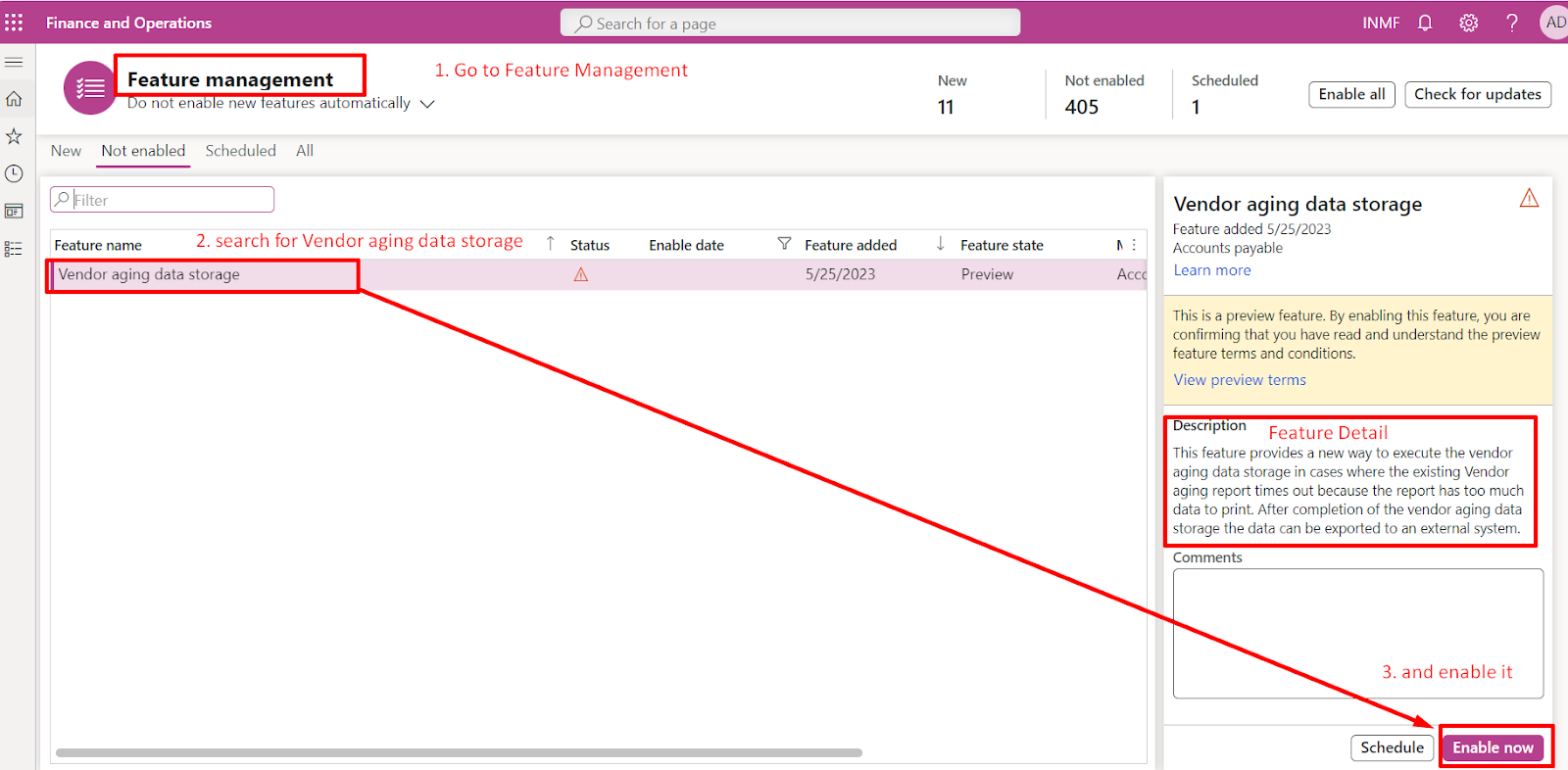
No comments:
Post a Comment
If you have any doubt please do let me know