Dear Learner,
We are going to learn a beautiful functionality for document handling in D365 F&O. In this blog we will learn how to enable disabled button in attachment tab.
Business Requirement
- Most of the Customer attach document with Sales Order, Purchase Order, Journal and etc. for its reference depending on the scenario.
- Sometime this attachment is done on each Sales Order line, each Purchase Order line, each Voucher and etc. for its reference depending on the scenario
Note: 1.This attachment can be enabled from the backed also but it is always advisable to use functionality. Here, we learn the functional configuration for the same.
2. By default, it is enabled for most of the form.
Configuration Required
- Go to the form where we want to enable the attachment feature. In our case we want to attach document on Sales Order Line.
Path: Account Receivable > Orders > All Sales Orders > open sales order where we want to attach document, then Right Click on the form > Form Information > Click on Form Name


2. Now, Go to Organization Administration > Document Management > Active Document Tables



Important Note: TO ENABLE THIS CONFIGURATION WE HAVE TO REFRESH THE BROWSER.
Outcome
Go to the Sales order line and select the line on which we want to attach document


Bonus Point
How to enable count on the attachment button

Go to System Administration > Setup > Client performance option and enable DOCUMENT HANDLING COUNTS

Happy Learning!
Good Day
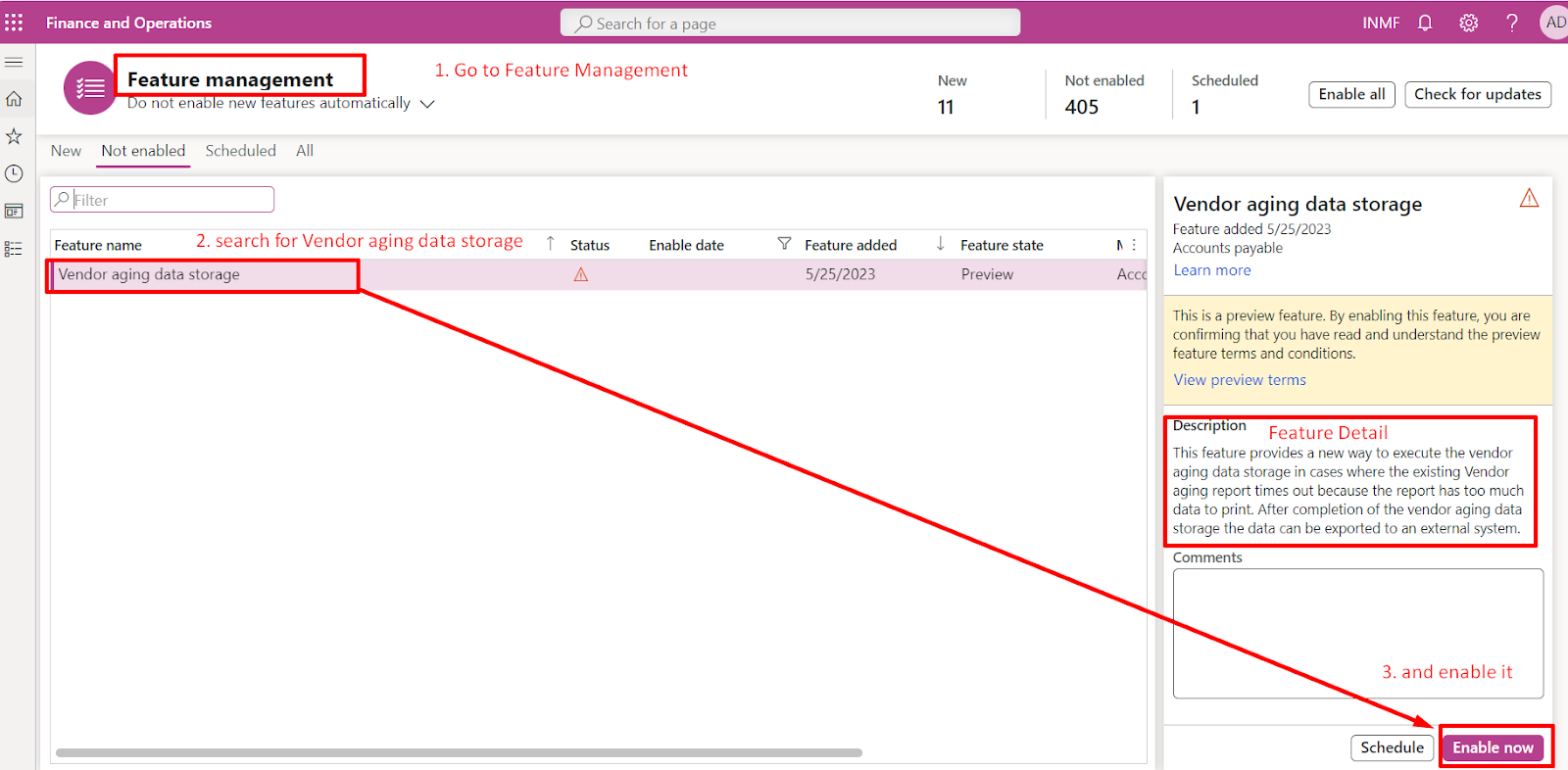
No comments:
Post a Comment
If you have any doubt please do let me know